How to Add a Playlist to IPTV Smarters Pro: Your Step-by-Step Guide!
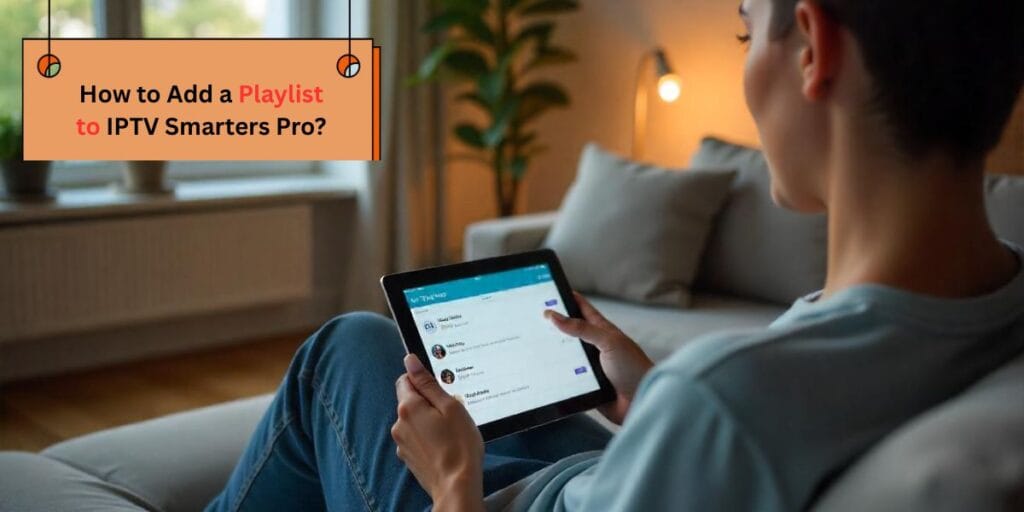
Adding a playlist to IPTV Smarters Pro is easy. You just need your playlist link or file from your provider, and a few simple steps in the app. This blog will show you exactly how to do it, so you can start watching your favourite channels and shows right away.
Key Takeaways
- IPTV Smarters Pro allows you to watch TV using playlists provided by your service provider.
- You can use a link (M3U URL) or a file to add your playlist.
- Works on smart TVs, phones, tablets, and more.
- A steady internet connection is essential for smooth streaming.
- Most problems arise from incorrect links or a weak internet connection.
What Is a Playlist in IPTV Smarters Pro?
A playlist is like a digital TV guide. It tells the app where to find live channels, movies, and series. Most playlists are in M3U or M3U8 format. Your IPTV provider gives you this link or file. When you add the IPTV Smarters Pro playlist, you unlock all the content your subscription offers.
What You Need Before You Start
Here’s what you’ll need:
- The IPTV Smarters Pro app on your device
- A working internet connection
- Your playlist link (M3U URL) or file from your provider
- Login details if your provider asks for them
Step-by-Step: How to Add a Playlist to IPTV Smarters Pro
Adding a playlist is simple. Just follow these steps:
1. Open the App
Start by opening IPTV Smarters Pro on your device. If you don’t have it yet, download it from your app store.
2. Go to the Playlist Section
Look for the area where you can add a playlist. This is often referred to as “Add User” or “Load Your Playlist or File/URL.”
3. Choose How You Want to Add Your Playlist
You usually have two choices:
- M3U URL: Paste the link your provider gave you.
- Local File: Upload the playlist file from your device.
4. Fill in the Details
You’ll see a form. Here’s what to do:
| Field | What to Enter |
| Playlist Name | Any name you want (e.g., My TV) |
| M3U URL | Paste the link from your provider |
| Local File | Select the file from your device |
| EPG (optional) | Add the TV guide link if you have it |
5. Save and Load Playlist
Tap “Save” or “Add User.” The app will load the IPTV playlist and display your channels. Wait a few seconds for everything to appear.
6. Start Watching
Now you can browse live TV, movies, or series. Just tap what you want to watch.
How to Use IPTV Smarters Pro App on Different Devices
You can use the app on many devices. Here’s how:
- Smart TVs (like Samsung or LG): Download the app from the TV’s app store. Add your playlist using the steps above.
- Phones and Tablets: Works on both Android and iOS. Just install, open, and add your playlist.
- PCs and Laptops: Download the app for Windows or Mac. Add your playlist as you would on a phone.
Regardless of the device you use, the steps are nearly the same.
Smarters TV Pro and IPTV Smart Player: What’s the Difference?
You may also see other apps, such as Smarters TV Pro or IPTV Smart Player. They work similarly. You still need to add your playlist using a link or file. The menus might look a bit different, but the process is almost the same.
Quick Checklist: Steps to Add IPTV Playlist
- Open the IPTV Smarters Pro app.
- Go to the playlist or user section.
- Choose to add a playlist (URL or file).
- Enter your details.
- Save and let the app load your channels.
- Start watching.
Why Your Internet Connection Matters
A TV with an internet connection is key for IPTV. If your internet is slow or keeps dropping, your shows might buffer or stop. For optimal results, use Wi-Fi or a wired connection.
Playlist Add to IPTV Smarter: Common Problems and Fixes
Problem: Playlist won’t load
Fix:
- Check your M3U link for mistakes.
- Make sure your internet is working.
- Ask your provider if your subscription is still active.
Problem: Channels are missing
Fix:
- Reload the playlist.
- Contact your provider for an updated link.
Problem: Buffering or lag
Fix:
- Lower the video quality in the app settings.
- Move closer to your Wi-Fi router or use a wired connection for optimal performance.
Problem: “Invalid playlist format”
Fix:
- Make sure your playlist is in M3U or M3U8 format.
- Ask your provider for a new link if needed.
Did You Know?
M3U playlists were first made for music. Now, they’re used around the world for TV streaming.
How to Personalise Your IPTV Experience
You can make your IPTV experience better by:
- Adding more than one playlist if your provider allows.
- Using the EPG guide for a TV-like schedule.
- Setting up parental controls to block specific channels.
- Favouriting your top channels for quick access.
Tips for a Smooth Setup
- Double-check your playlist link for typos.
- Keep your app updated.
- Use a strong password for your account.
- If you get stuck, ask your provider for help.
FAQs
Q: Can I add more than one playlist?
A: Yes, you can add several playlists and switch between them.
Q: What if my playlist stops working?
A: Check your internet and playlist link. If the issue persists, please get in touch with your provider.
Q: Is it safe to use any playlist I find online?
A: No. Only use playlists from trusted providers to keep your device safe.
Q: How do I use IPTV Smarters Pro app for the first time?
A: Install the app, add your playlist, and start watching. It’s that simple.
Q: What’s the best device for IPTV Smarters Pro?
A: Any device with a good internet connection works well. Smart TVs offer the biggest screen, but phones and tablets are great for watching on the go.
Real-Life Example
Let’s say you just got a new smart TV. You want to watch your favourite sports and movies. Your provider gives you an M3U link. You open the app, add the link, and in less than five minutes, you’re watching live TV. No cable box, no lengthy setup – just simple steps.
Playlist Add to IPTV Smarter vs Other Apps
| Feature | IPTV Smarters Pro | Smarters TV Pro | IPTV Smart Player |
| Add playlist by URL | ✔️ | ✔️ | ✔️ |
| Add playlist by file | ✔️ | ✔️ | ✔️ |
| EPG support | ✔️ | ✔️ | ✔️ |
| Parental controls | ✔️ | ✔️ | ✔️ |
| Multi-device support | ✔️ | ✔️ | ✔️ |
Actionable Insights for You
- Always keep your playlist details safe.
- Update your app when new versions come out.
- If you switch devices, just add your playlist again.
- For kids, use parental controls to block unwanted channels.
- If you travel, you can use the app on your phone or tablet.
Conclusion: Ready to Set Up Your Playlist?
Adding a playlist to IPTV Smarters Pro is one of the easiest ways to start watching live TV, movies, and series on your terms. You don’t need to be a tech expert. Just follow the steps, check your details, and enjoy. If you ever get stuck, your provider is there to help.
Take the next step and add your playlist today to see how easy streaming can be!